flowres AI meeting bot can be added to Zoom, Google Meet, and Microsoft Teams. The meeting bot will automatically record meeting for you and show it on flowres as well as live stream the meeting in the backroom for the clients or your team member to watch without interrupting your groups or interviews. For using Google Meet and Microsoft Teams, you can skip to here.
Zoom Authorization
To invite meeting bot to Zoom, some setup is required. Please ensure you have admin acccount access to authorize all your team members to schedule meeting for easier collaboration between teams. Let's follow along the following guide.
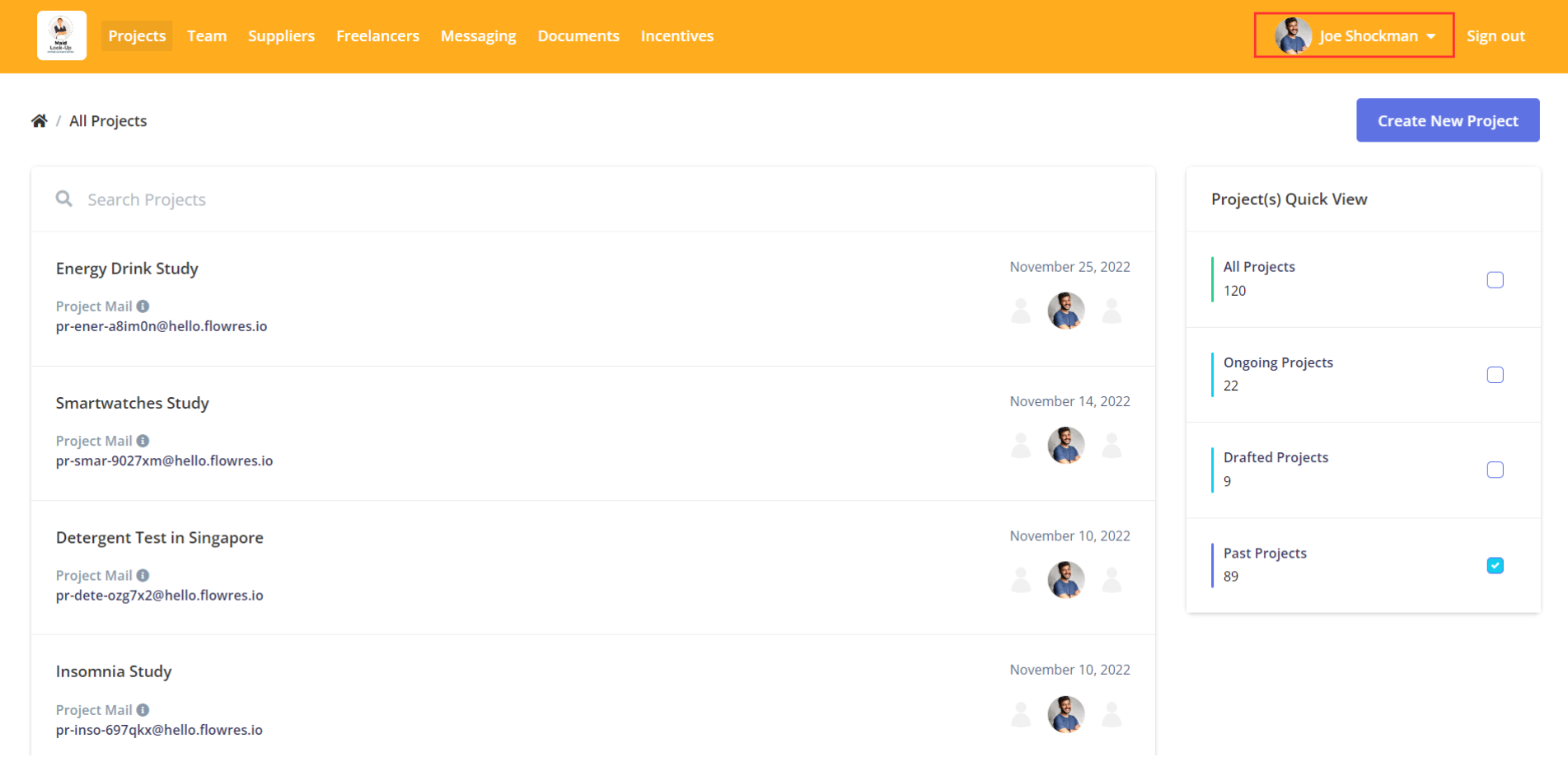
Step 1. Authorizing your Zoom account
Click on your name on the top right of the screen after you are logged in to your flowres account
Step 2. Choose account
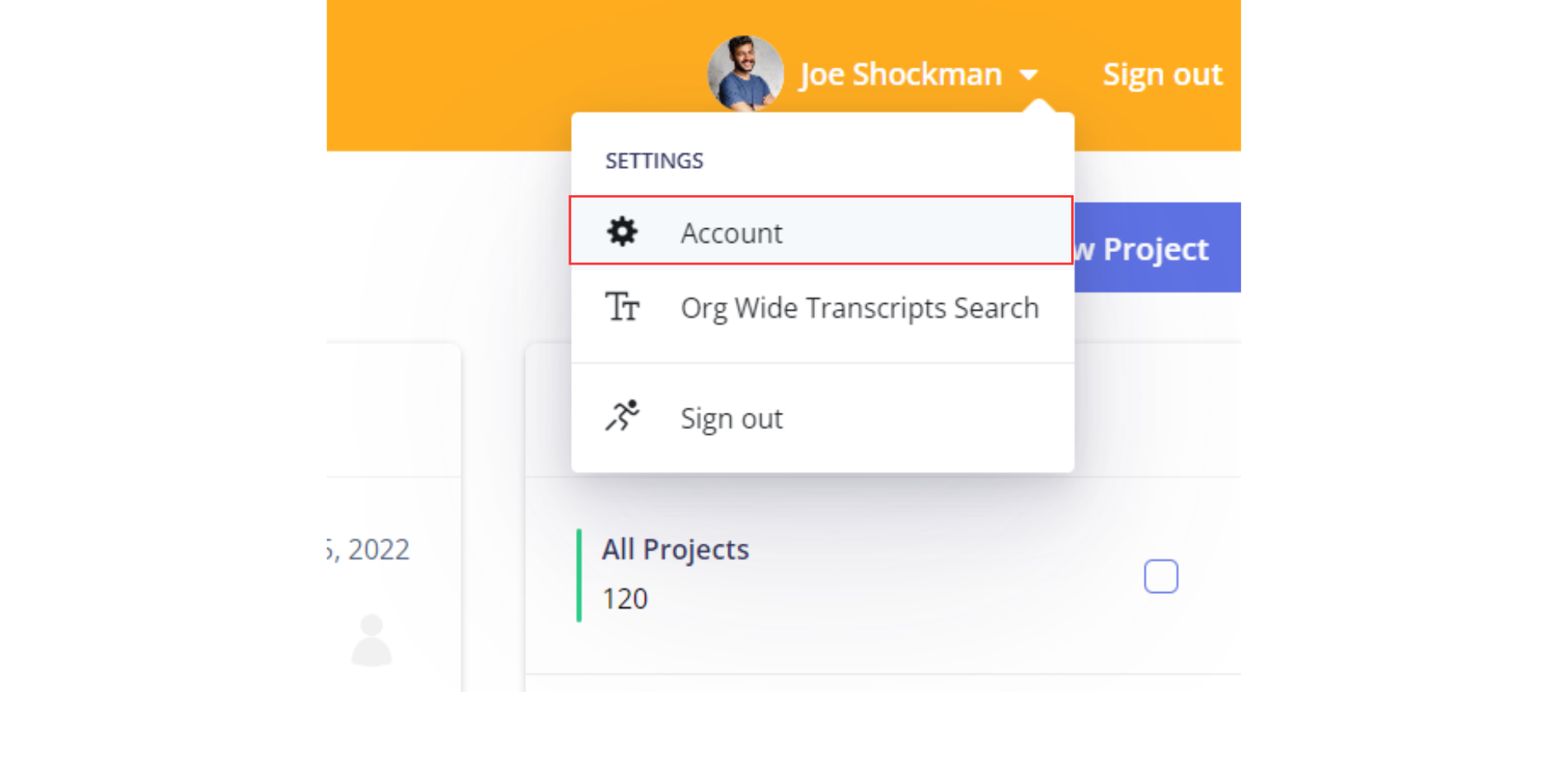
Step 3. Click Add to Zoom button
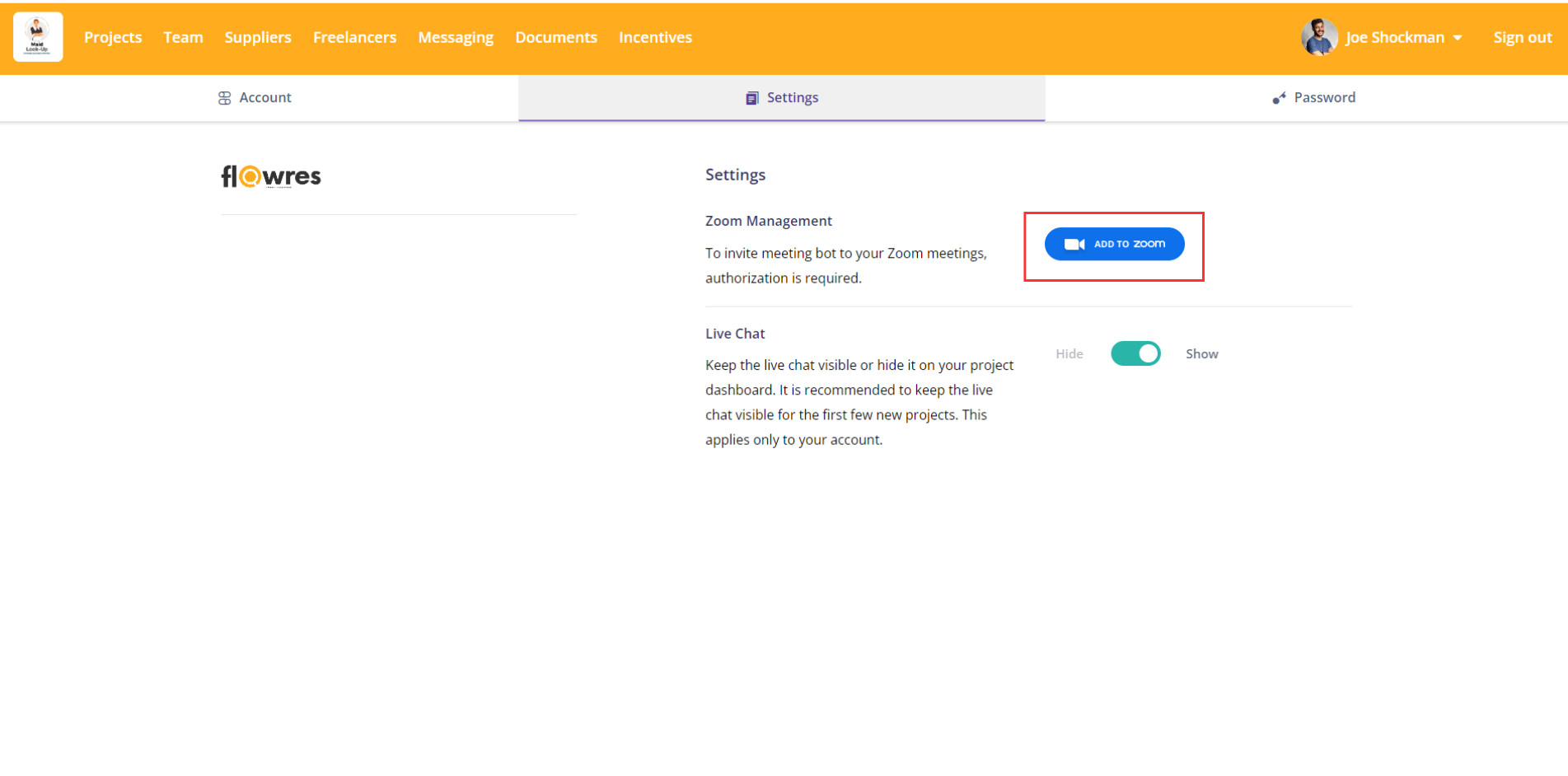
Step 4. Sign in using your Zoom credentials
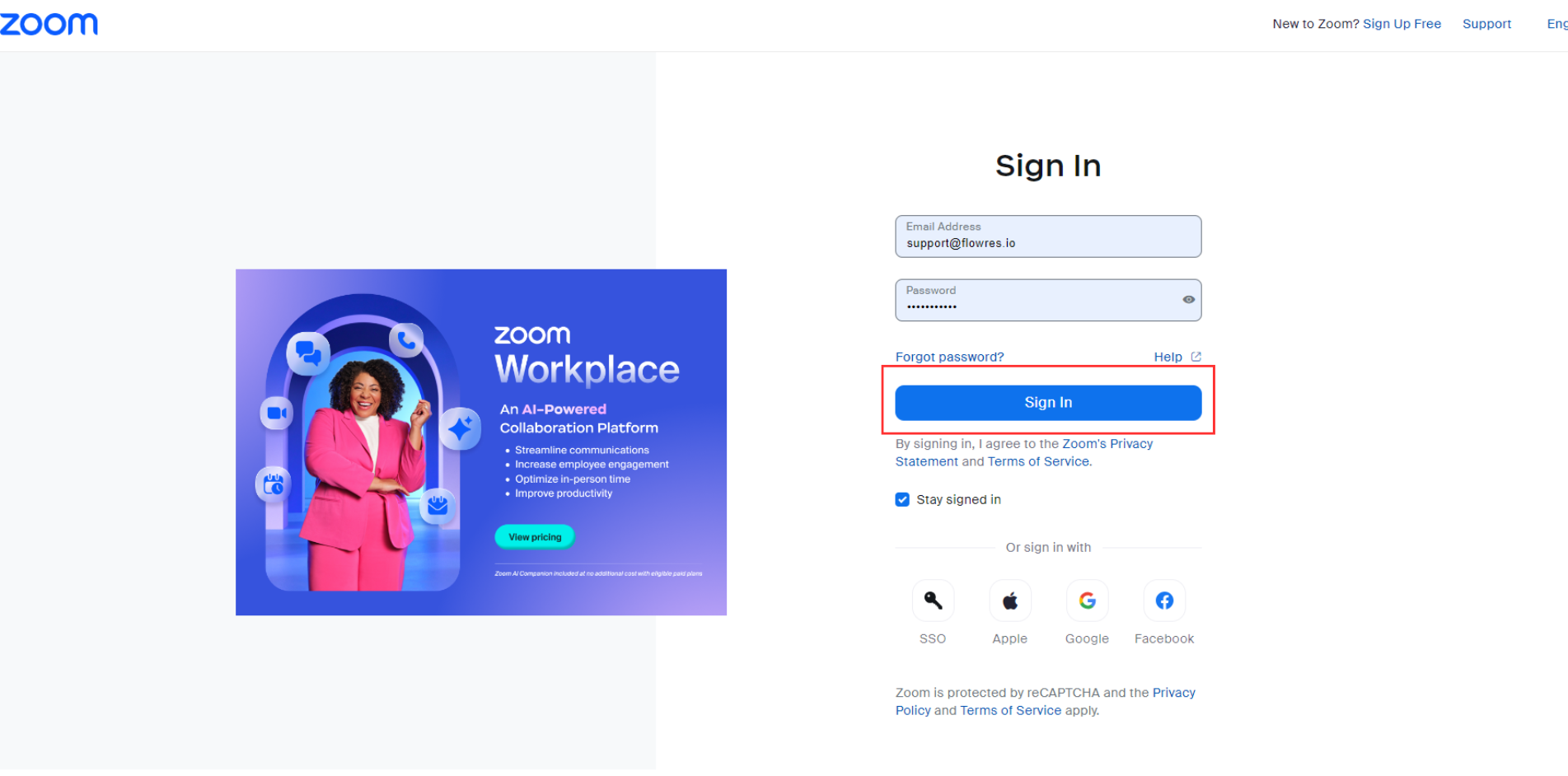
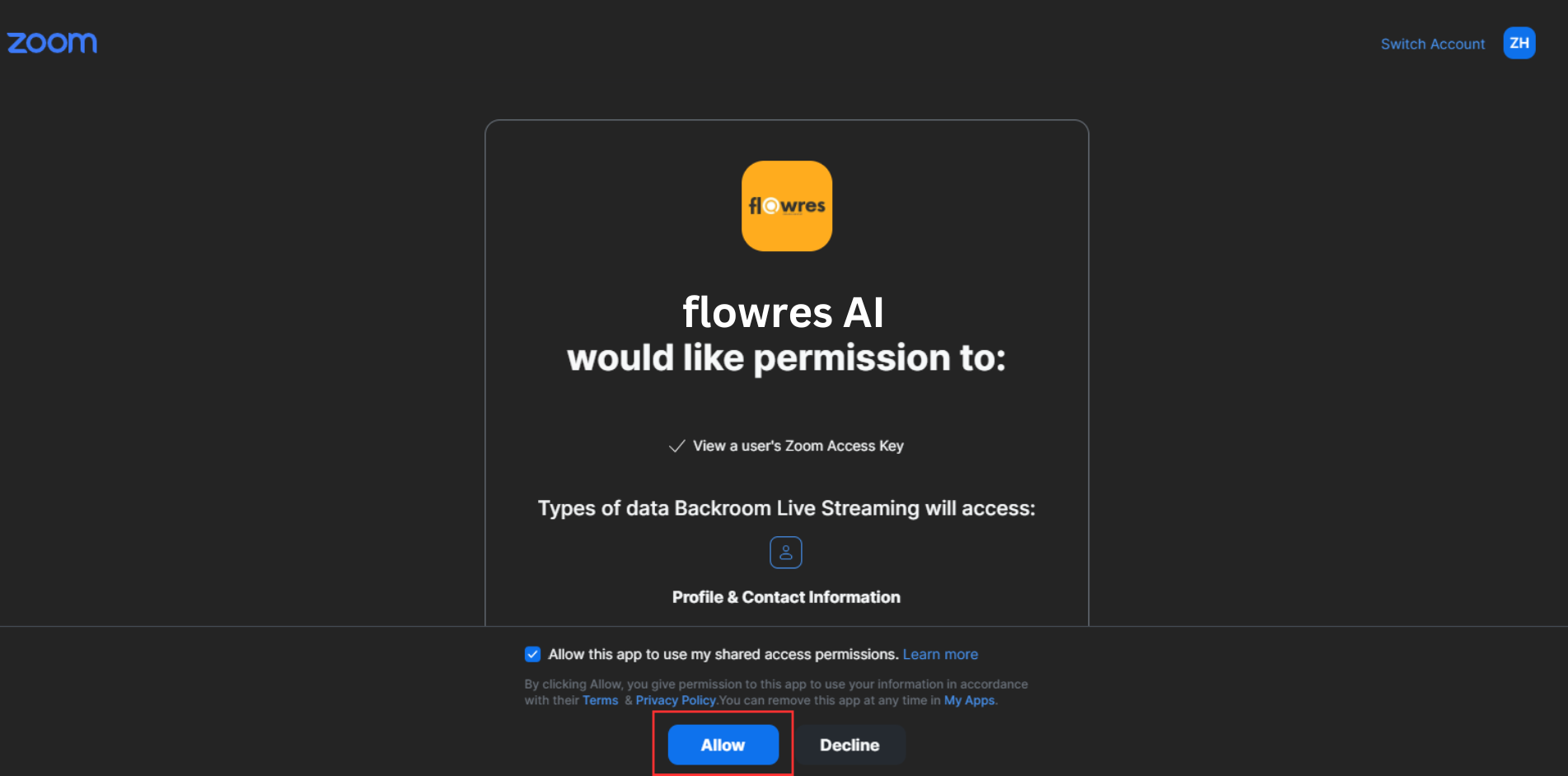
Step 5. Click Allow
The permissions enables the meeting bot to join the Zoom meeting and view participants, as well as record and live stream meetings.
In the similar way, you can authorize as many Zoom accounts as you want to use with flowres.
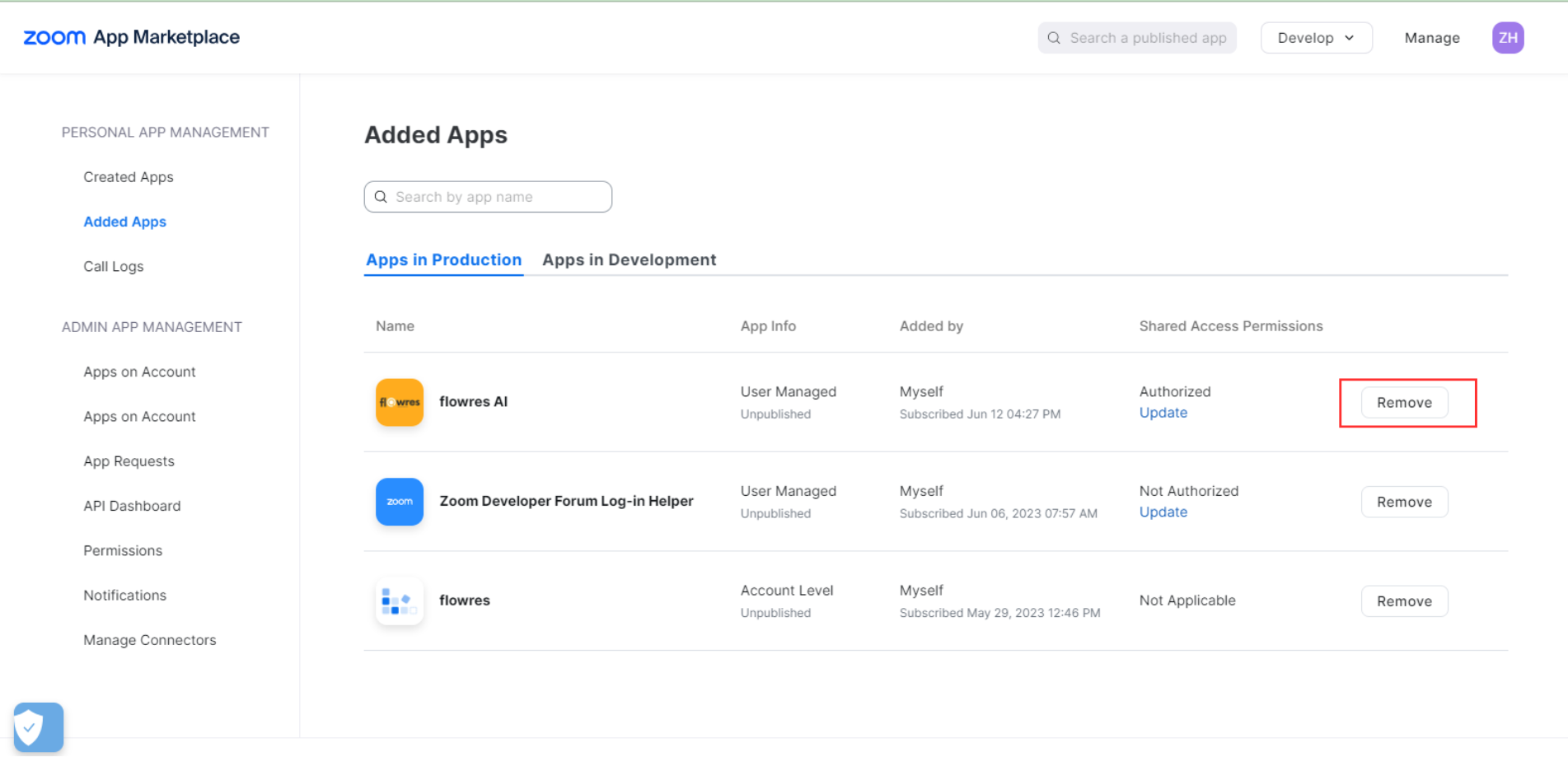
If you want to remove flowres AI from your Zoom account, follow these steps –
1. Login to your Zoom Account and navigate to the Zoom App Marketplace.
2. Click Manage >> Added Apps or search for the "flowres AI".
3. Click on the app.
4. Click Remove.
This must be done for each account authorized with flowres!
That's it!
You can now schedule meeting bot (see next section) to join your Zoom meetings!
Inviting Meeting Bot to your Scheduled Meeting
If you have scheduled your meeting on Google Calendar or Outlook/Teams, you can add meeting bot as a participant.
Step 1.
Click on the project you want meeting bot to save recording to. This will open Project Dashboard.
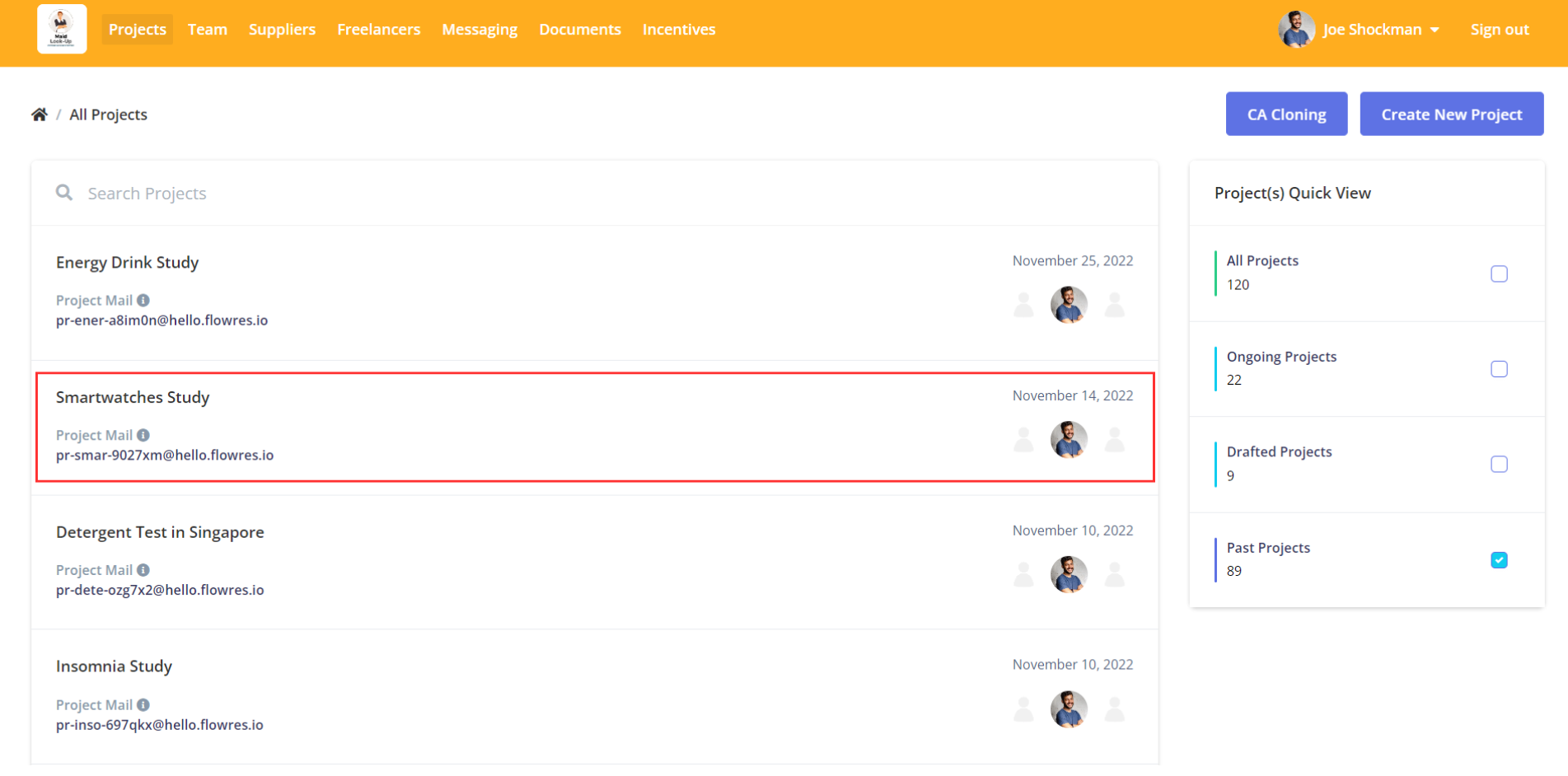
Step 2.
Click Copy Email and add it as participant to your meeting.
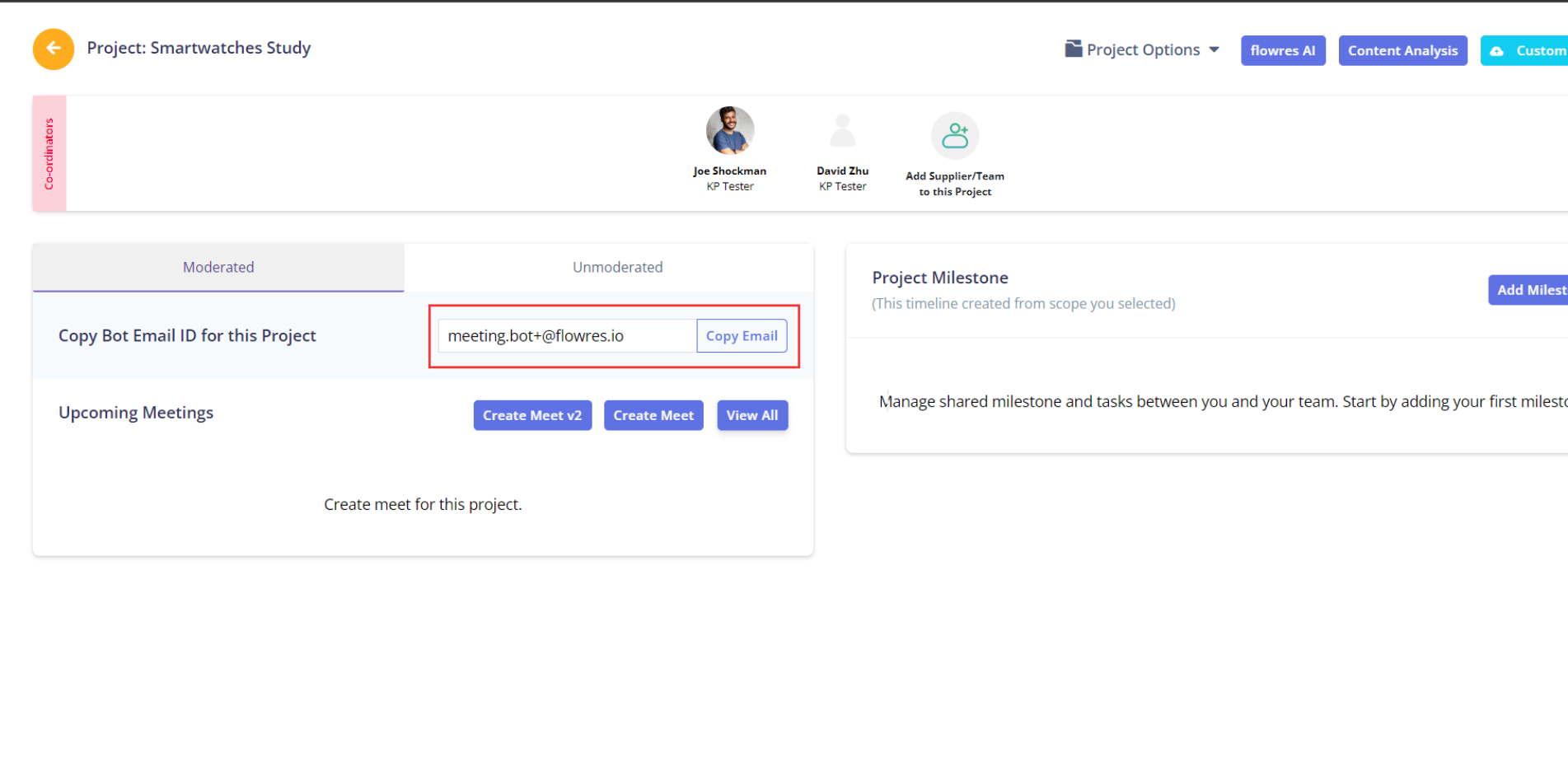
Meeting host will receive a confirmation email from the meeting bot with backroom link, and meeting bot will automatically join and start live streaming in the backroom. You will also be able to see your meetings on the project dashboard where you can go to Settings and Reschedule or Delete Meeting if you don’t want bot to join.
Scheduling from flowres
If you don’t want to use any calendar and schedule meeting directly from flowres, navigate to flowres dashboard and –
Step 1.
Click “Create Meet v2” button.
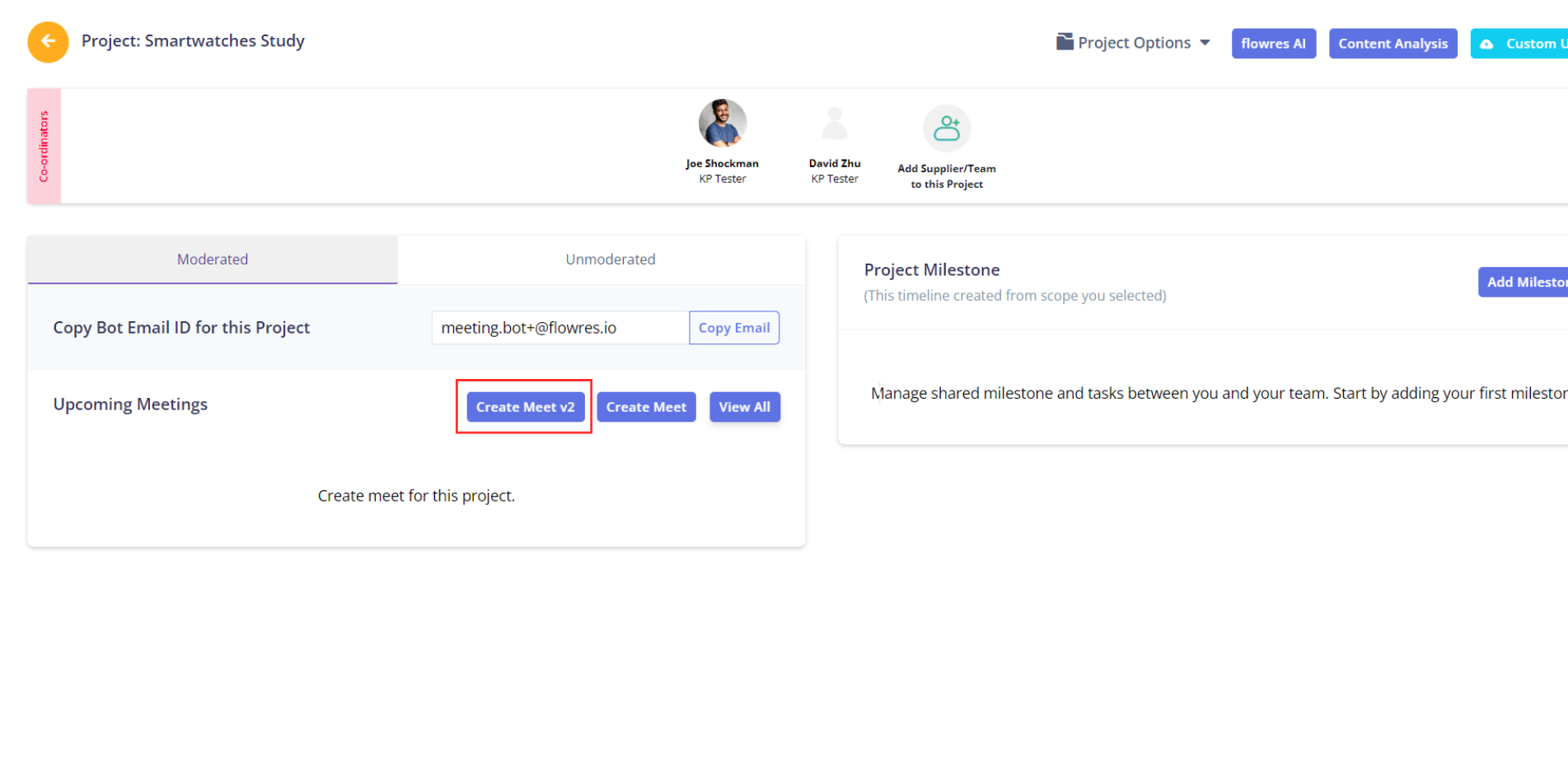
Step 2.
Enter meeting title, copy & paste Zoom/Teams/Google Meet meeting link, set a date and time for meeting bot to join the meeting and click Create Meet.
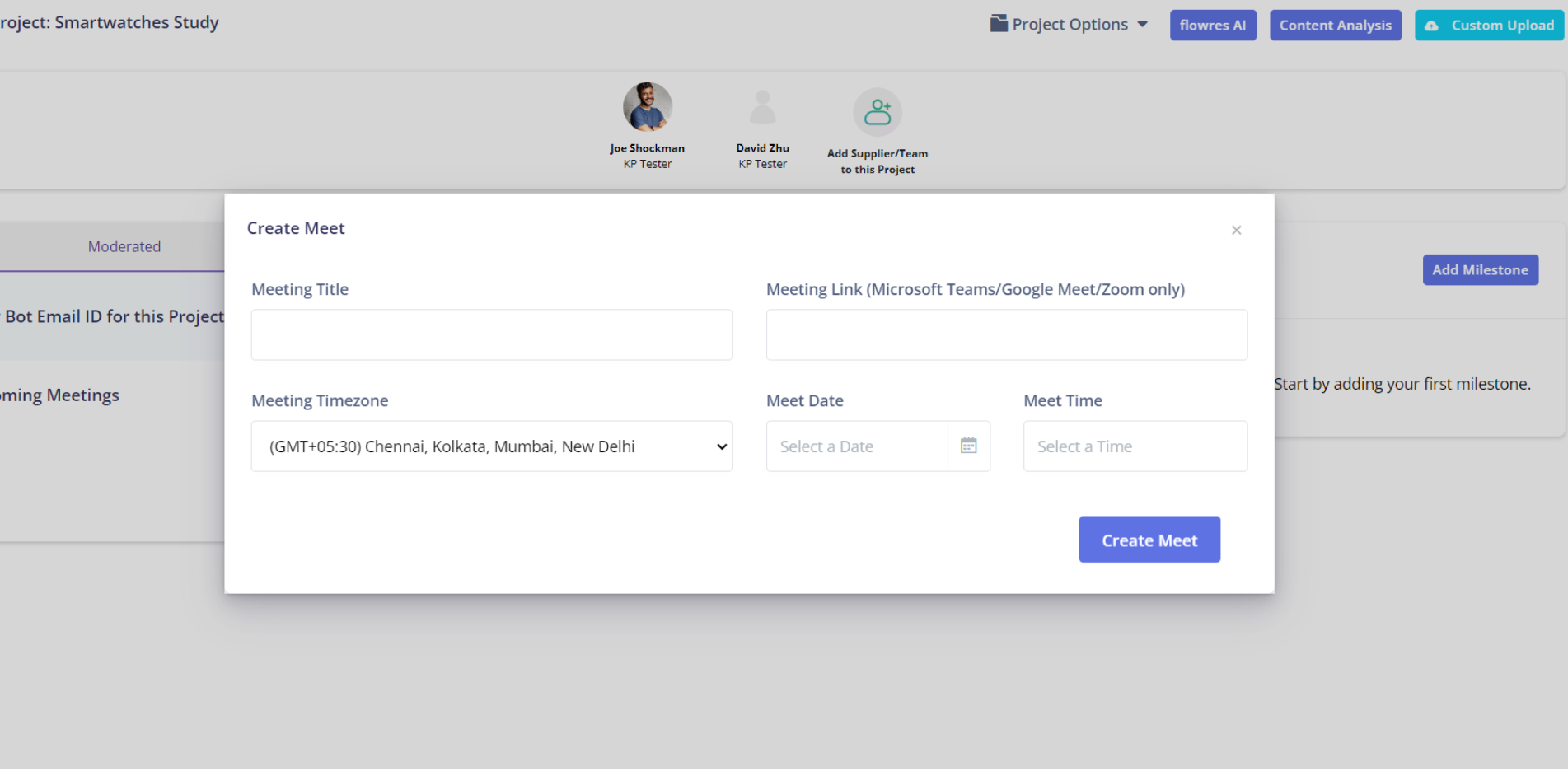
Step 3.
You will get a popup where you can copy backroom link. Bot will automatically join and live stream the meeting to this link.
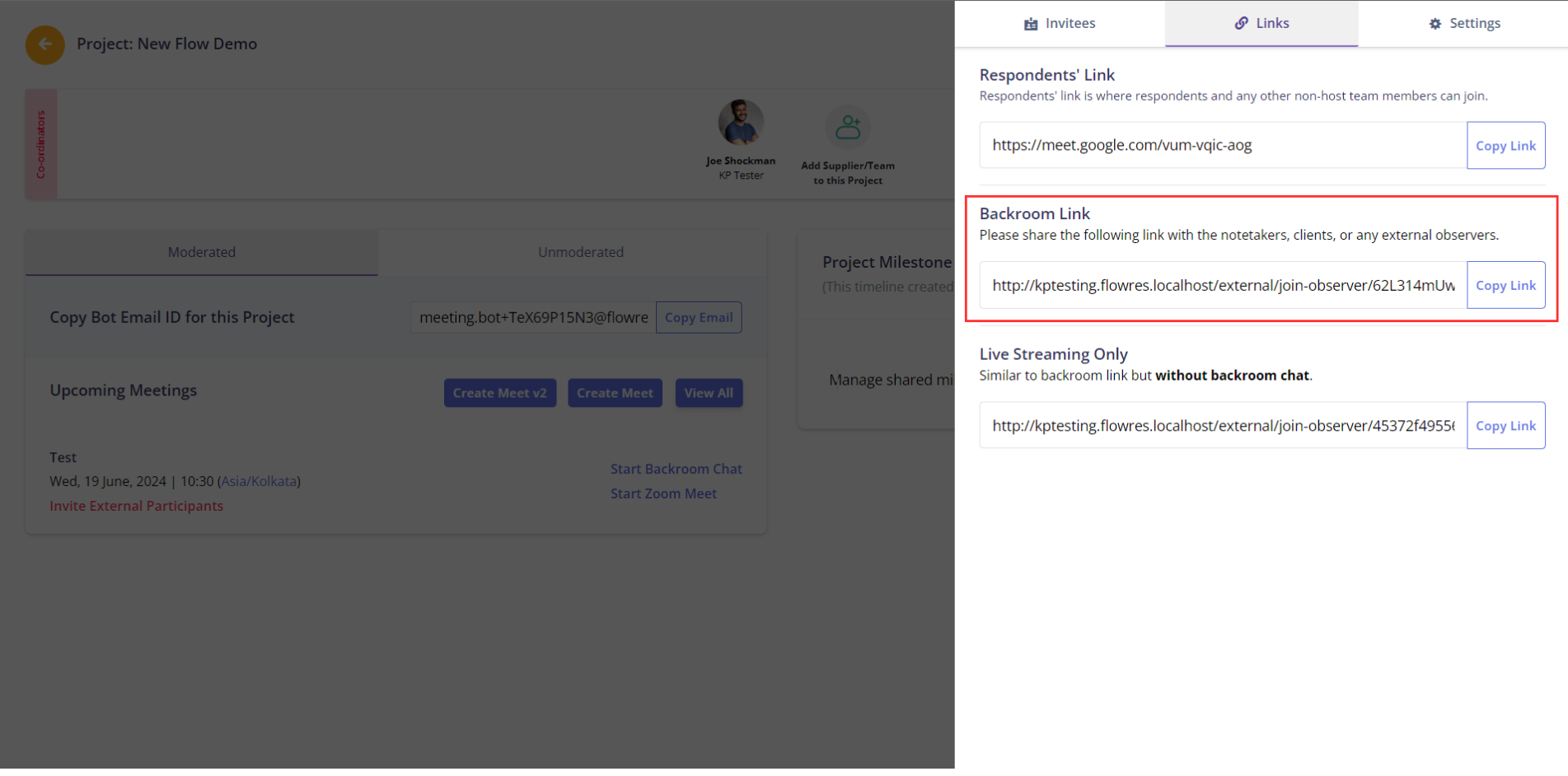
Step 4.
To make changes or not let meeting bot join, go to Settings and click Delete Meeting.
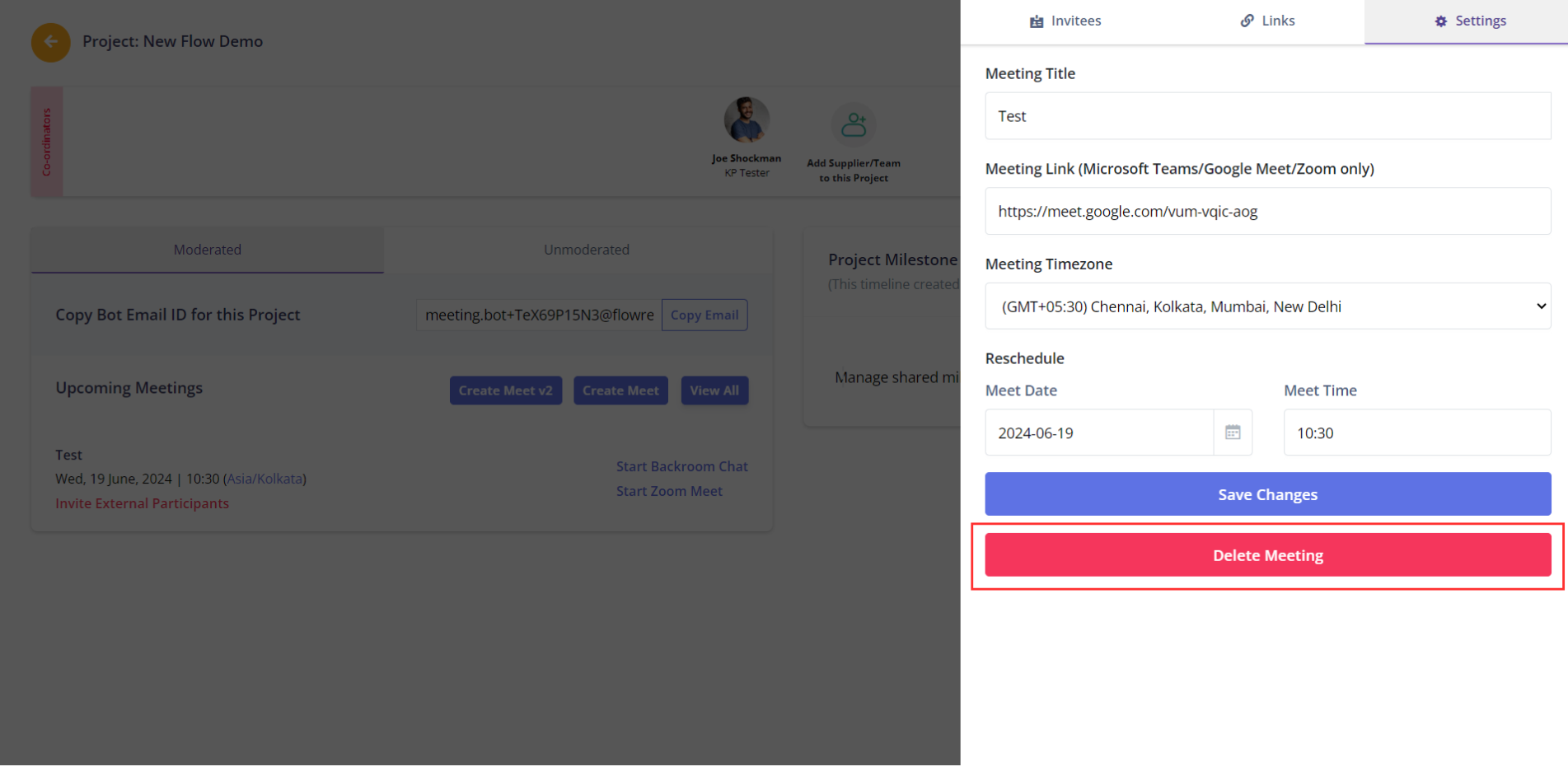
FAQ's
Please check if your question has been answered here before emailing us! We'd love to chat, but this saves our time and yours!
I had scheduled the meeting but bot did not join.
Did you start meeting late? The meeting bot waits for 10 minutes in the waiting room. If not admitted, it will automatically leave. You will not be charged in this scenario. If you are using Zoom, make sure that the Zoom account is authorized.
Where can I see the meeting recording?
You will recieve a link after your interview/group. You can also go to the Project Dashboard > View All > Meeting Report to see recording and transcription (if available).
Bot has joined the meeting, but I don’t want it to be the part of meeting anymore.
You can remove the bot from call just like any other participant. You will only be charged for the time it was there in the meeting.